Encrypting files with passkeys and age
https://words.filippo.io/passkey-encryption/
#HackerNews #Encrypting #files #with #passkeys #and #age #Encryption #Passkeys #DataSecurity #Cybersecurity #TechNews
Encrypting files with passkeys and age
https://words.filippo.io/passkey-encryption/
#HackerNews #Encrypting #files #with #passkeys #and #age #Encryption #Passkeys #DataSecurity #Cybersecurity #TechNews
Encrypting Files with Passkeys and Age
https://words.filippo.io/passkey-encryption/
#HackerNews #Encrypting #Files #with #Passkeys #and #Age #cybersecurity #encryption #passkeys #dataprivacy #fileprotection
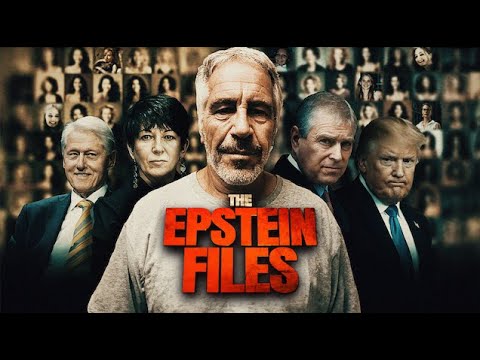
You're right, if Trump is afraid of Epstein, no one should talk about Epstein's files, or who is in them, Trump, says there aren't any files, and Texas is going great, and don't talk about Texas either.
Because Epstein doesn't matter, and Trump now says he isnt going to show anyone the Epstein files anymore, because the files never existed anymore.
"The Epstein Files never existed anymore," Trump says.
🔁 Need to transfer files to a friend quickly & securely? OnionShare 🧅
◉Anonymous transfer without Google / Dropbox
◉Tax docs / medical infos / unpublished research - you name it - securely send it
◉Share files directly - no one in the middle
◉Desktop & mobile app (SailfishOS / Android)
◉Spread word ✌️
👉 https://f-droid.org/packages/org.onionshare.android.fdroid/
👉 https://onionshare.org/#download
#OnionShare #files #filetransfers #anonymous #privacy #security #FDroid #Linux #mobile #desktop #OpenSource #SailfishOS #Android #Tor #apps
Configuring ccat #files #configuration #colors