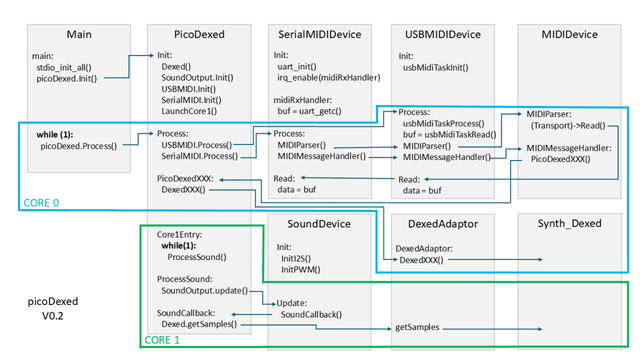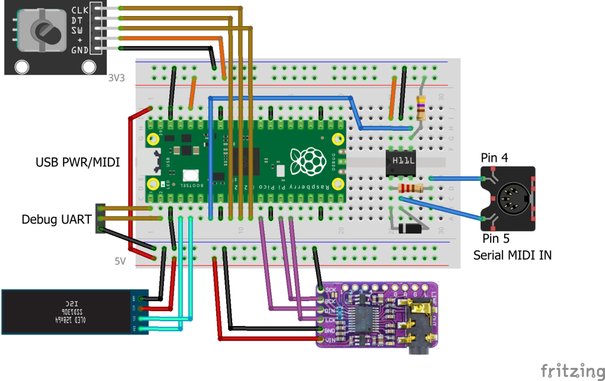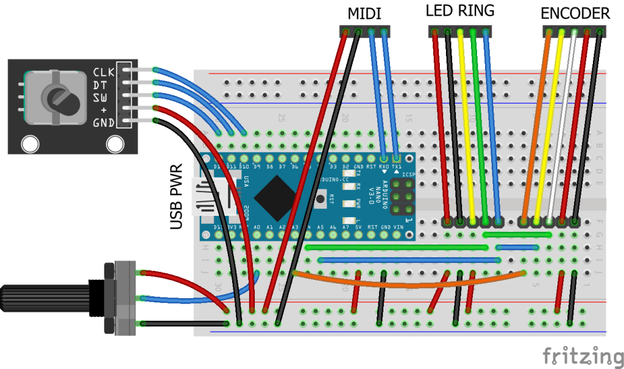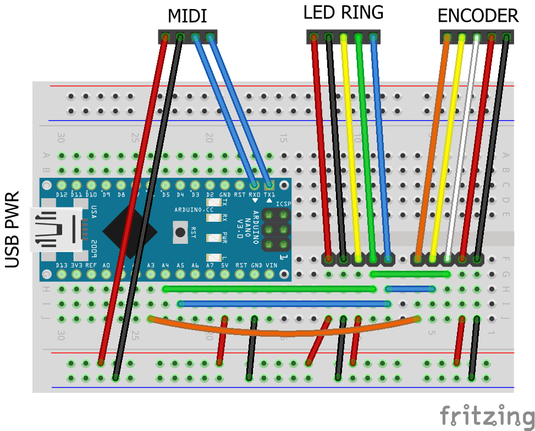Duppa I2C MIDI Controller – Part 1
I’ve had my eye on Duppa’s rather neat looking I2C LED rings and rotary encoders for some time and finally pushed “go” on getting a couple. I want to use them as the basis for a MIDI controller but this post is just my “getting to know them” post.
- Part 1 – getting to know the devices and testing them out.
- Part 2 – adding MIDI to the LED ring and I2C encoder.
- Part 3 – adding normal encoder, plain potentiometer, and endless potentiometer control.
- Part 4 – revisits the idea with Waveshare Zero format devices and adds USB MIDI.
A follow-up will build on this knowledge to get them going with MIDI.
Warning! I strongly recommend using old or second hand equipment for your experiments. I am not responsible for any damage to expensive instruments!
If you are new to Arduino, see the Getting Started pages.
Parts list
- Arduino Uno/Nano
- DuPPa small RGB LED Ring and mini I2C Encoder.
- Bespoke hook-up wires (available from duppa.net).
- Breadboard and jumper wires
Duppa I2C Devices
There are several interesting devices, two variants of LED ring, and two variants of I2C connected rotary encoders. They are all pretty interesting devices, and the cascading nature of, especially the I2C encoders, has massive potential for a range of interesting MIDI controllers!
I have the following devices:
A couple of points to note about these:
- The LED ring has jumpers for I2C address and optional I2C pull-ups.
- The encoder has a software-configurable I2C address and optional I2C pullups.
- Both have a supporting library and code on GitHub here: https://github.com/Fattoresaimon/ArduinoDuPPaLib
- Both have hardware designs and additional information on GitHub too:
Duppa LED Rings
LED Ring SmallLED Ring24 RGB LEDs48 RGB LEDsIS31FL3746A controllerIS31FL3745 controllerCascade up to 15 ringsCascade up to 16 rings
Both LED rings support the following (from the product pages):
- Individual 256 PWM control steps
- Individual 256 DC current steps
- Global 256 step current setting
- 29kHz PWM frequency
- Individual open and short error detect function
- 1MHz I2C-compatible interface
- Supply voltage range: 2.7V to 5.5V
And they share a cable interface using a Molex “Picoblade” connector at 1.25mm pitch, with the following pinout:
VCCLED supply voltage2.7V – 5.5VGNDGround0VVIOLogic supply voltage2.7 – 5.5VSDAI2C dataSame as VIOSCLI2C clockSame as VIO
Note, at first glance, especially as these are I2C devices, it is easy to imagine that these are compatible with standards such as Qwicc, Stemma, Grove, and so on. They are not (more here).
These are designed so that the LEDs can be powered independently from the logic to allow for higher current if required. This includes using 5V for LEDs and 3V3 for the logic. Apparently both rings state a “all LEDs on” current of 450mA. I don’t know if this is a typo…
The connectors are paired so it is possible to have an “in” and “out” connection allowing for up to 15 or 16 rings to be cascaded, providing different I2C addresses are set via the configuration jumpers. The address range is 0x60 to 0x7E (in steps of two).
Naturally using more rings will definitely require an independent LED power supply that can provide the maximum required current.
Duppa I2C Encoders
There are two variants of I2C encoder (actually there are also some older versions of them too, which are not compatible, but I’m ignoring those).
I2CEncoder MiniI2C EncoderProgrammable I2C addressSolder jumper I2C addressATtiny 402PIC16F18345Cascade in one dimensionCascade in two-dimensional matrixRGB LED support3 GPIO pins
Some common features:
- 3V3 to 5V operation.
- Available with 2.54mm pin headers or JST-XH sockets.
- 400 kHz I2C.
- Interrupt line.
- Optional I2C pull-ups via solder jumper.
Both share a common 2.54mm pitch connector and has options for pin headers or JST-XH sockets fitted. The pinout is slightly different to the LED rings, as follows:
GNDGroundVCC3V3 to 5V powerSDAI2C DataSCLI2C ClockINTOpen drain interrupt signal.
Once again these might superficially appear compatible with the likes of Grove and other I2C common options, but they are not.
Also, pretty critically, it should be noted that GND and VCC are the opposite way round to the LED rings, and that SDA/SCL are in different places in the five pins.
The I2C Address for the Mini encoder has to be set in software. The default is 0x20, but it would appear that any of the 128 addresses (apart from 0) could be used. A utility sketch is provided on GitHub and as part of the support library (see below), to set the address.
Note: the full LED ring has 7 address jumpers which will set the 7-bit address in binary directly in hardware.
There are datasheets for both encoders in the respective GitHub repositories. Here is the one for the I2CEncoder Mini.
Getting Started
My plan is to use an LED ring and encoder as a pair, on the I2C bus as a MIDI controller. This means deciding on I2C addresses, pull-up configuration, and connections.
All Duppa devices have options for buying compatible cables, so I would advise getting a range for experimentation. My first task was to crimp some jumper header pins onto each of the cables.
For my initial experiments I’ve gone with the following configuration
- Enable I2C pull-ups on the LED ring.
- Use LED ring base address of 0x60 (solder S1, S5).
- Use Encoder default base address of 0x20.
This requires the I2C pull-up, S1, and S5 solder bridges making on the LED ring, but means I can use the encoder “as is” (for now).
The following shows the connections to an Arduino Nano.
Note that this is powering the LED ring directly from the Nano’s 5V, which itself is powered from the USB socket. Most standard USB sockets would be good for around 500mA I believe, so this should be ok, especially if all LEDs are not on at the same time at full brightness.
Other things to note:
- For the 5-wire links to the devices, I’ve used the colours that came with the wires I’d ordered from Duppa.net.
- Notice how 5V/GND are swapped for the two devices.
- I’ve used 5V for both the LED VCC and logic VIO for the LED ring.
- In both cases SDA/SCL are cascaded up to the Nanos A4 (SDA), A5 (SCL).
- The encoders interrupt line is connected to A3.
A note on pull-ups
As already mentioned, I’ve enabled hardware pull-up resistors on the I2C bus by enalbing the solder bridge on the LED ring to connect both on-board I2C 4K7 pull-ups to VCC. Another option would have been to add external 4K7 resistors on the solderless breadboard between both SDA and SCL and VCC (5V).
Another option would have been to solder bridge the I2C pull-ups on the encoder instead.
Generally speaking I2C needs pull-ups somewhere and there are several approaches:
- Use a microcontroller with hardware pull-ups on SDA and SCL (internal pull-ups aren’t usually “strong” enough for I2C as a rule);
- Add pull-ups on one of the devices connected to the bus;
- Use external pull-ups.
There are pros/cons of each. The Arduino doesn’t include additional pull-ups on I2C, but the Raspberry Pi does. Adafruit devices often include an option for enabling pull-ups on each device. It might be possible to use the internal pull-ups on a microcontroller, but they are often considered to be “weak” pull-ups (on an ATMega328 internal pull-ups around ~20-50k) and may not be suitable for the higher speeds of the I2C bus.
Only one set of pull-ups is typically required on the bus. Enabling more may work, but essentially puts the pull-ups in parallel with each other, which lowers the resistance used. I2C seems pretty tolerant of a wide range of pull-up values, so it might be fine for many purposes, but eventually it could lead to current draw issues one presumes.
There is also the issue of what a pull-up should pull up to. If a device is powered using 5V, but the I2C bus is running at 3V3 because it is interfacing to a 3V3 logic microcontroller, then pull-ups need to be 3V3 too.
Some references for pull-up resistors:
The interrupt signal for the I2CEncoder should also include a pull-up resistor, but in this case, as it is not part of the high-speed I2C bus, the internal resistor of either the microcontroller or encoder should suffice.
There is a configuration option for the encoder to tell it to enable the pull-up on the interrupt line, so this is used.
The Code
There is an Arduino library available for all of the Duppa products here: https://github.com/Fattoresaimon/ArduinoDuPPaLib/
This has to be downloaded as a ZIP file of the whole repository and then loaded into the Arduino environment using the “Include Library”->”Add ZIP Library” option.
To verify what I2C addresses are being used, a simple I2C scanner sketch can be used: https://playground.arduino.cc/Main/I2cScanner/
In my case this returns:
I2C Scanner
Scanning...
I2C device found at address 0x20 !
I2C device found at address 0x60 !
done
As already mentioned if the I2C address of the I2CEncoder Mini needs to be changed there is a sketch in the DuPPa library examples to do this:
- Examples -> DuPPa Library -> I2CEncoderMini -> Change_Address.
It is worth ensuring the provided examples work before going further.
LED Ring Demo
- Examples -> DuPPa Library -> RGB LED Ring Small -> LEDRingSmall_Demo
The I2C address can be set at the start as follows:
LEDRingSmall LEDRingSmall(ISSI3746_SJ1 | ISSI3746_SJ5);
I also limited the “global current” by changing 0xFF (255) in two places near the end of the loop() to 0x20 (32):
for (i = 0x20; i > 0; i--) { // Was 0xFF
LEDRingSmall.LEDRingSmall_GlobalCurrent(i);
delay(20);
}
LEDRingSmall.LEDRingSmall_ClearAll();
LEDRingSmall.LEDRingSmall_GlobalCurrent(0x20); // Was 0xFF
There are a few other calls to LEDRingSmall_GlobalCurrent() which the library API notes sets the Global Current Control Register in the IS31FL3746A according to Table 10 in the datasheet.
I must admit it isn’t totally clear to me exactly how this works, but various descriptions describe a limiting function on the global current used in 256 steps with 0 being the lowest and 255 (0xFF) being the highest/brightest. The datasheet says that the default is 0, so presumably if this call isn’t used then there will be no output. One section of the demo turns on all LEDs and steps through the global current values from 255 down to 0. I changed this to 32 (0x20) down to 0.
In fact this is a common feature of the library, it appears to be a fairly shallow shim over the direct registers of the IS31FL3746A, so some knowledge of the datasheet is required to use it properly. Although I suspect that for many cases, just starting with the default demo program and fiddling about will probably go quite a long way.
The main LED functions, once the setup is complete, take a LED number and will either set a RGB colour or can set the individual colour levels of red, green or blue from 0 to 255.
led = 0..23
rgb = 0x000000 .. 0xFFFFFF
LEDRingSmall_Set_RGB(led, rgb);
led = 0..23
level = 0 .. 255
LEDRingSmall_Set_RED(led, level);
LEDRingSmall_Set_GREEN(led, level);
LEDRingSmall_Set_BLUE(led, level);
I2C Encoder Demo
- Examples -> DuPPa Library -> I2CEncoderMini -> Basic_with_Callbacks
The I2C address and Interrupt pin are required:
const int IntPin = A3;
i2cEncoderMiniLib Encoder(0x20);
The demo code uses callbacks from the library to perform various actions depending on the state of the encoder. The following events are tracked (and reported via the serial console):
onIncrement
onDecrement
onMax
onMin
onButtonPush
onButtonRelease
onButtonDoublePush
onButtonLongPush
The interrupt pin is enabled using autoconfigInterrupt() and also relies on the internal pull-up being enabled on the encoder. This is part of the configuration provided on initialisation.
i2cEncoderMiniLib Encoder(0x20);
Encoder.reset();
Encoder.begin( i2cEncoderMiniLib::WRAP_DISABLE
| i2cEncoderMiniLib::DIRE_LEFT
| i2cEncoderMiniLib::IPUP_ENABLE
| i2cEncoderMiniLib::RMOD_X1
);
Whilst the interrupt pin is enabled at the encoder end, it doesn’t actually cause an interrupt on the Arduino. The main loop just polls the relevant INPUT pin and uses it to decide if the encoder needs checking:
void loop() {
if (digitalRead(IntPin) == LOW) {
/* Check the status of the encoder and call the callback */
Encoder.updateStatus();
}
}
I’m guessing this is better than continually scanning the I2C bus to see if there is anything to do, assuming there is a spare GPIO pin to connect up.
Some other points of note for use of the library:
- It is possible to enable/disable some of the interrupt sources using writeInterruptConfig(), but it can also be automatically configured by calling autoconfigInterrupt() once all the callbacks have been specified for just the sources that match the callbacks.
- There are three types of encoder supported, representing by the X1, X2, X4 definitions.
- There is a method for ChangeI2CAddress() but this should not be used in general purpose code. It only really makes sense in the utility sketch already mentioned for one-time setting of the I2C address of the encoder.
- There is a block of EEPROM that can be accessed using readEEPROM()/writeEEPROM() which might come in handy.
Encoder driven LED Ring
Combining elements of both demos here is a short sketch that uses the encoder to rotate an LED pattern around the ring.
#include <Wire.h>
#include <i2cEncoderMiniLib.h>
#include "LEDRingSmall.h"
const int IntPin = A3;
i2cEncoderMiniLib Encoder(0x20);
LEDRingSmall LEDRingSmall(ISSI3746_SJ1 | ISSI3746_SJ5);
#define MAX_RGB 0x7F
int tim,last;
int dir;
int r, g, b, rg, br, bg;
#define INCR(x) (x)+=dir; if ((x)>=24) {(x)=0;} else if ((x)<0) {(x)=23;}
void encoder_increment(i2cEncoderMiniLib* obj) {
dir = 1;
tim ++;
}
void encoder_decrement(i2cEncoderMiniLib* obj) {
dir = -1;
tim--;
}
void setup() {
pinMode(IntPin, INPUT);
dir = 0;
tim = 0;
last = 1;
Wire.begin();
Wire.setClock(400000);
LEDRingSmall.LEDRingSmall_Reset();
delay(20);
LEDRingSmall.LEDRingSmall_Configuration(0x01); //Normal operation
LEDRingSmall.LEDRingSmall_PWMFrequencyEnable(1);
LEDRingSmall.LEDRingSmall_SpreadSpectrum(0b0010110);
LEDRingSmall.LEDRingSmall_GlobalCurrent(0x10);
LEDRingSmall.LEDRingSmall_SetScaling(0xFF);
LEDRingSmall.LEDRingSmall_PWM_MODE();
Encoder.reset();
Encoder.begin(i2cEncoderMiniLib::WRAP_DISABLE
| i2cEncoderMiniLib::DIRE_LEFT
| i2cEncoderMiniLib::IPUP_ENABLE
| i2cEncoderMiniLib::RMOD_X1 );
Encoder.writeCounter((int32_t) 0); /* Reset the counter value */
Encoder.writeStep((int32_t) 1); /* Set the step to 1*/
Encoder.onIncrement = encoder_increment;
Encoder.onDecrement = encoder_decrement;
Encoder.autoconfigInterrupt();
}
void loop() {
dir = 0;
if (digitalRead(IntPin) == LOW) {
Encoder.updateStatus();
}
if (tim != last) {
if ((tim % 1) == 0) {
LEDRingSmall.LEDRingSmall_Set_RED(r, 0);
INCR(r);
LEDRingSmall.LEDRingSmall_Set_RED(r, MAX_RGB);
}
if ((tim % 2) == 0) {
LEDRingSmall.LEDRingSmall_Set_GREEN(g, 0);
INCR(g);
LEDRingSmall.LEDRingSmall_Set_GREEN(g, MAX_RGB);
}
if ((tim % 3) == 0) {
LEDRingSmall.LEDRingSmall_Set_BLUE(b, 0);
INCR(b);
LEDRingSmall.LEDRingSmall_Set_BLUE(b, MAX_RGB);
}
if ((tim % 4) == 0) {
LEDRingSmall.LEDRingSmall_Set_BLUE(br, 0);
LEDRingSmall.LEDRingSmall_Set_RED(br, 0);
INCR(br);
LEDRingSmall.LEDRingSmall_Set_BLUE(br, MAX_RGB);
LEDRingSmall.LEDRingSmall_Set_RED(br, MAX_RGB);
}
if ((tim % 5) == 0) {
LEDRingSmall.LEDRingSmall_Set_BLUE(bg, 0);
LEDRingSmall.LEDRingSmall_Set_GREEN(bg, 0);
INCR(bg);
LEDRingSmall.LEDRingSmall_Set_BLUE(bg, MAX_RGB);
LEDRingSmall.LEDRingSmall_Set_GREEN(bg, MAX_RGB);
}
if ((tim % 6) == 0) {
LEDRingSmall.LEDRingSmall_Set_RED(rg, 0);
LEDRingSmall.LEDRingSmall_Set_GREEN(rg, 0);
INCR(rg);
LEDRingSmall.LEDRingSmall_Set_RED(rg, MAX_RGB);
LEDRingSmall.LEDRingSmall_Set_GREEN(rg, MAX_RGB);
}
}
last = tim;
}
This only uses the increment/decrement callbacks to set the direction (“dir”) and update the time (“tim”) that determines which direction the ring is moving.
It isn’t perfectly reversible – I liked the idea of winding the ring forward and back again – but it is pretty close. I suspect there is an off-by-one error somewhere that means it can get out of sync.
But it is plenty enough to show how it all works.
Closing Thoughts
These are great little boards. Having an I2C encoded in my case might be a bit over the top, but they are pretty easy to use.
The LED ring is awesome 🙂
Kevin
#duppa #i2c #include #is31fl3746a #rgbLed #rotaryEncoder