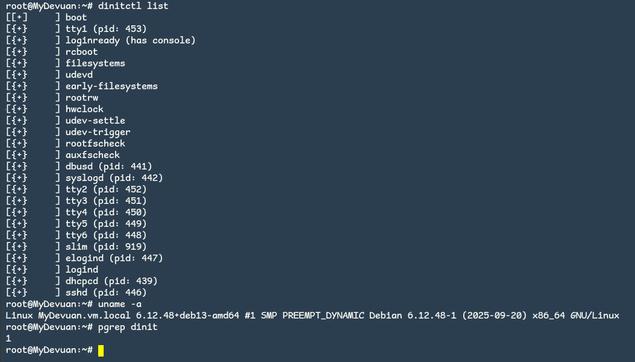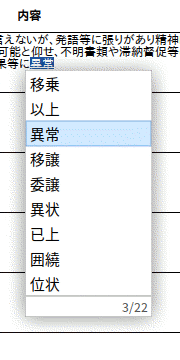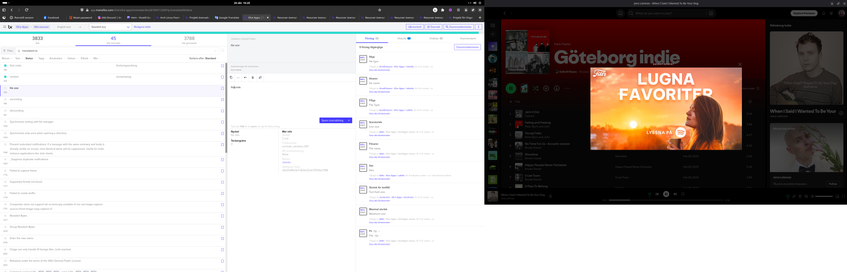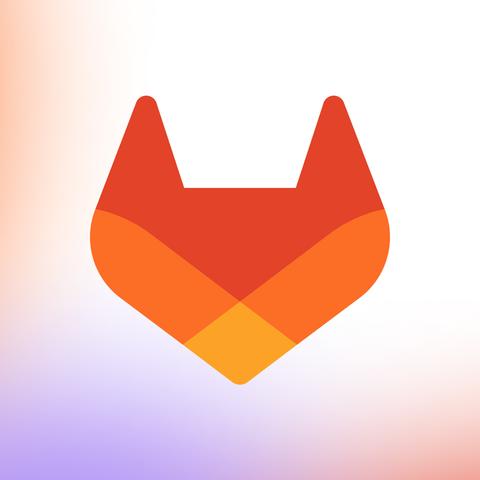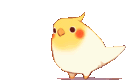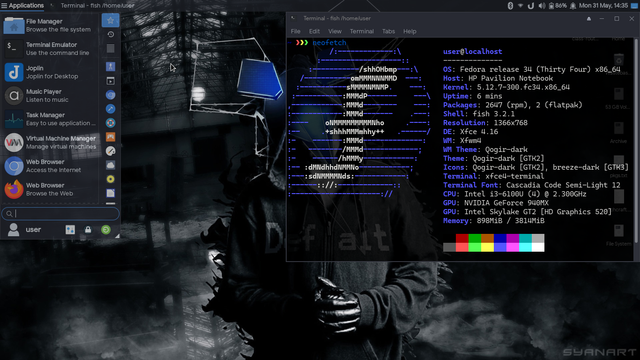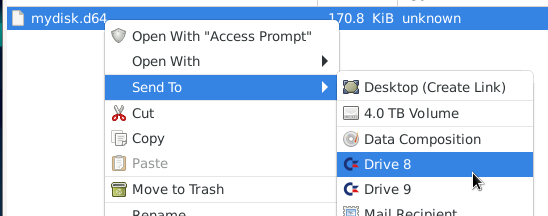Good Mrawrning Fedi 
I have some Xfce4 integration for the xdg-utils to review, anyone want to take a look? 
https://gitlab.freedesktop.org/xdg/xdg-utils/-/merge_requests/158
Another laptop debianized 🍾
I recently bought and #debianized a second hand 11" laptop for my daughter, since she found unconformable bringing the 14" one on her backpack.
This Asus 11" is fairly old, but has a peculiarity that makes it very interesting, it has a touch screen and therefore it is very suitable for her online assignments.
Luckily, through #Debian and #XFCE4, I was able to set up a snap and lean environment, and the laptop goes pretty smooth. The great flexibility of XFCE helped me to build a pseudo-UI that is very suitable for a touch-screen use: the result is convincing and the its use is very intuitive.
I have became very fond about 11" laptop, are very handy — I have actually one that I bring constantly with me — and it is total shame this slice of the market has been totally replaced by (useless) Chromebooks… 😟
The Asus I bought for my daughter still has a vga and an ethernet port, mine does not,these are features that I really missed a lot and you'll never find on Chromebooks. Also Chromebooks are really designed to let very difficult to install any other OS, worst than the usually tricks M$ invents every year.
Now if you want an 11" that is still a computer you have to look on the second-hand market. 🤷♂️
#Retro/#RetroComputing Commitment Day 4:
I mentioned before I use #Debian as my main platform but neglected to mention I use #XFCE4 as the desktop environment. So today, I'm going to explain how to get #Commodore #C64 drives 8 of the #VICE emulator into XFCE4's Send To menu. This allows me to right-click on any D64 file and "insert" it into drive 8 or 9 without drag or drop, or #VICE menu navigation. It doesn't automatically run the disk (unless you want it to?), it just "inserts" it.
Note: if you don't run XFCE, you may still want to follow along as most other environments have similar concepts. You would just need to figure out how yours handles the files.
Remember yesterday I mentioned the ability to use ncat with #VICE's machine language monitor? That's how we're going to do it. So first, I'm going to create a small #Bash script which takes the name of a file and "inserts" it into drive 8:
#!/usr/bin/bash
# This only inserts the disk. You can modify this if you want the
# disk to be inserted and automatically ran.
echo "attach \"$1\" 8" | /usr/bin/ncat localhost 6510
You'll want to save this script somewhere convenient and give it a name you want. Personally, I saved it in my own bin directory and called the script d8. Also, you may want to include some error checking. For example, to verify #VICE is running with the machine language monitor and the full path to the #D64 image is provided:
#!/usr/bin/bash
if [[ $(/usr/bin/netstat -ant | grep -c 6510) -eq 0 ]]; then
xmessage "Sorry, VICE monitor not found on port 6510."
exit
fi
if [[ "$(/usr/bin/dirname $1)" == "." ]]; then
FILE=$(pwd)/$1
else
FILE=$1
fi
# This only inserts the disk. You can modify this if you want the
# disk to be inserted and automatically ran.
# (Notice $1 was changed to $FILE in this version)
echo "attach \"$FILE\" 8" | /usr/bin/ncat localhost 6510
Next, we want to create a file in ~/.local/share/Thunar/sendto, called Drive_8.desktop (or some other .desktop name you'd like):
[Desktop Entry]
Type=Application
Version=1.0
Exec=/home/c64whiz/bin/d8 %F
Name=Drive 8
Icon=/home/c64whiz/Pictures/icons/CBM_Logo.svg
Note: /home/c64whiz/Pictures/icons/CBM_Logo.svg is where I have an icon of the chicken-lips logo. You'll want to find an icon of your own choosing, store it somewhere, and put it and its path as the Icon value.
Once these are done, you should be able to restart Thunar (you may have to log out and log back in). (Thunar is XFCE's default file manager.)
From here on, from within Thunar, right-clicking on a file and going into the Send To menu, will now give you the option to insert the "disk" into Drive 8 of the emulator.
Warning: this will obviously only work for D64 images (I think I tried D71 images for the #C128 as well and they worked). So trying to insert a .zip or .txt file obivously won't work. (Perhaps more error checking for the #Bash script?)
Also, FWIW, the #XFCE Desktop does not have a Sent To submenu. So to insert images via right clicking on the desktop, a different technique is required. I'll save that for tomorrow, Day 5. :)
Simply repeat for Drives 9, 10, and/or 11 changing the 8 in the script (and script name) as appropriate.
Edit: Added #c64whiz_rcc hashtag.