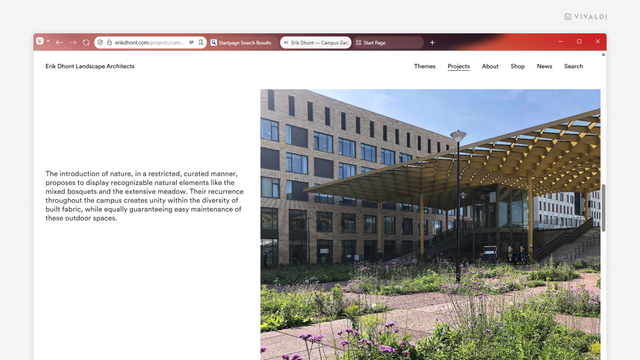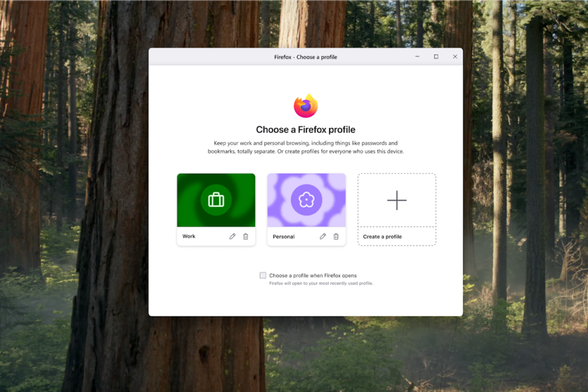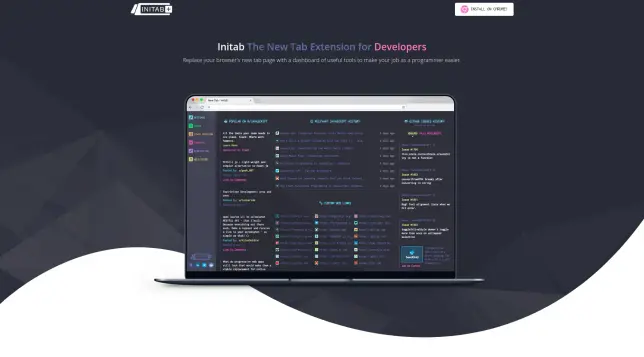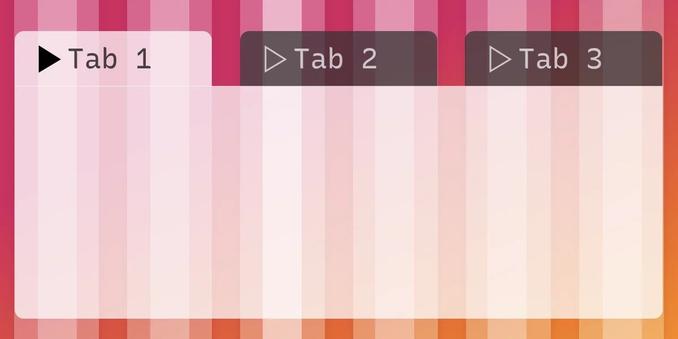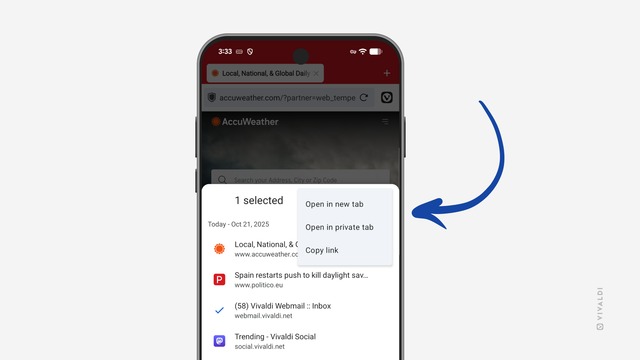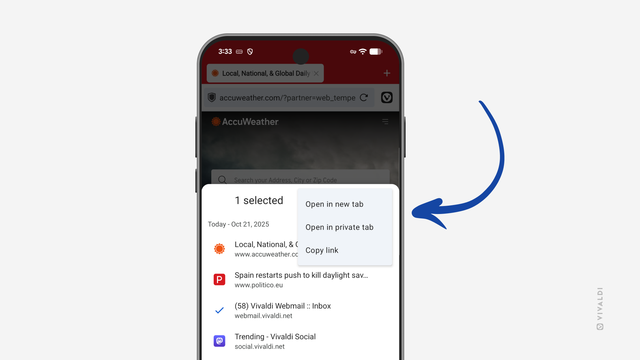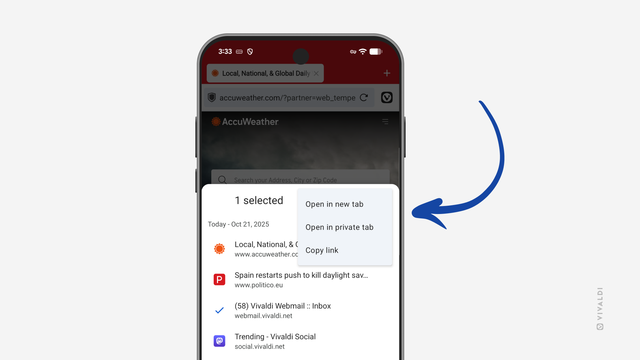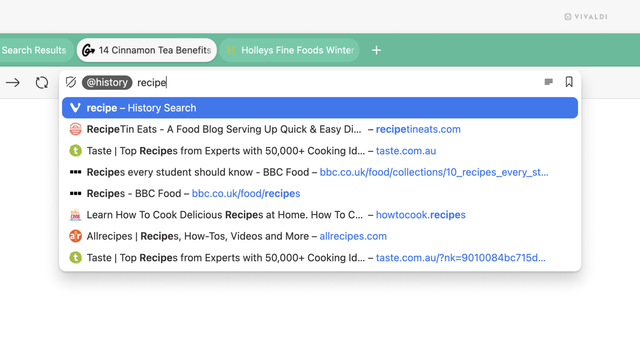Tip #767
Gain screen real estate by merging Address and Tab Bars.
Whether you’re working on a small laptop screen where every pixel counts or just prefer a more compact look, Vivaldi’s toolbar customisation settings are here to help you achieve a configuration that works for you.
To combine the Address Bar and the Tab Bars, you need to move components from the Address Bar to the Tab Bar. Here’s how!
#addressBar #customisation #TabBar #Tabs #toolbar #Vivaldi #VivaldiBrowser