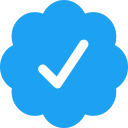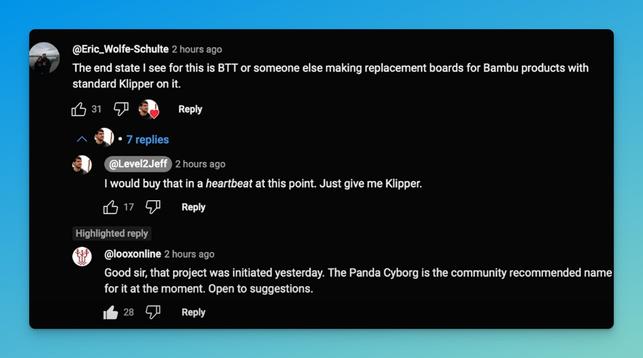Always interesting. If I want to buy something from #Bigtreetech / #BIQU, I put it in my shopping basket and leave it there for the time being.
A few days later I get a reminder to complete the purchase after all, together with a 5% coupon code. And if I leave it further, sometimes I even get a 10% coupon code.
Every time. 😃