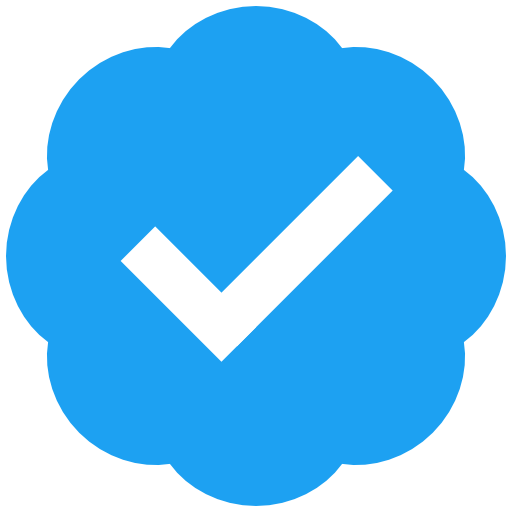Well, I'm almost through the upgrade window we have for work between terms. We did a ton of work, some of which went very quickly. #SUSE #Harvester upgrades went sooooo smoothly this time around. It was wonderful.
The dark side was our #percona #postgres cluster taking a dump after a slow burn we didn't notice for like 9 months. Sheesh.