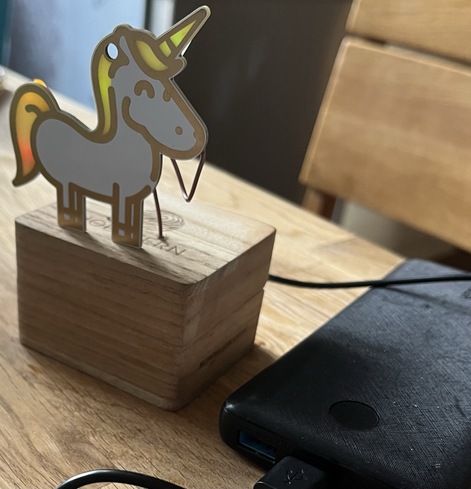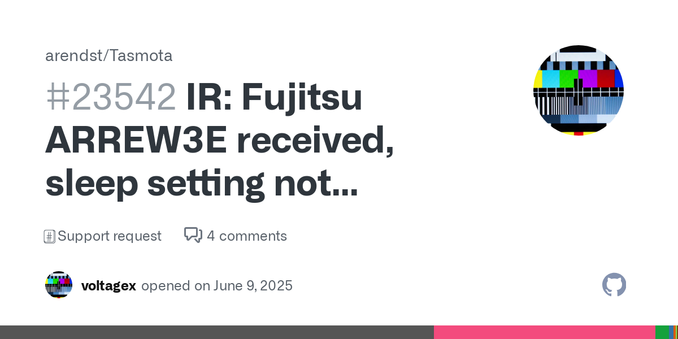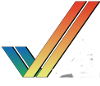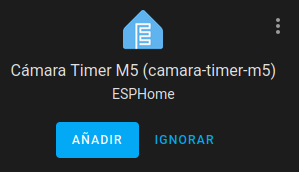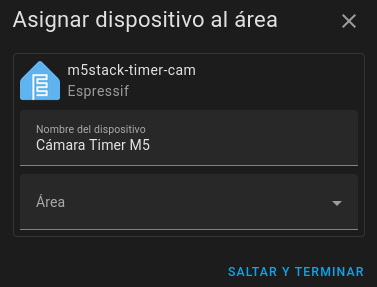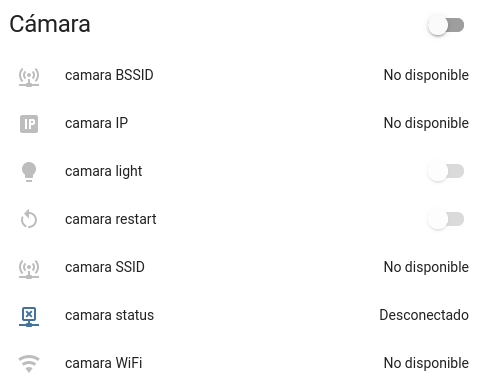M5Stack TimerCamera basado en ESPHome con Home Assistant
A partir de la instalación del servidor de Home Assistant en una Raspberry Pi con ArchLinux, vamos a continuar añadiendo dispositivos para su integración en esta plataforma.
En esta ocasión integraremos una cámara TimerCamera de M5Stack, basada en ESP32, bajo ESPHome, cuya instalación ya vimos en un artículo anterior.
Configuración de ESPHome
Partiremos de una TimerCamera donde instalaremos ESPHome con la siguiente configuración:
substitutions: hostname: 'camara-timer-m5'esphome: name: ${hostname} friendly_name: Cámara Timer M5esp32: board: m5stack-timer-cam framework: type: arduinowifi: ssid: !secret wifi_ssid password: !secret wifi_password ap: ssid: "${hostname}_fallback" password: !secret fallback_passwordcaptive_portal:logger:api:ota: platform: esphomeesp32_camera: name: "Cámara Timer M5" external_clock: pin: GPIO27 frequency: 20MHz i2c_pins: sda: GPIO25 scl: GPIO23 data_pins: [GPIO32, GPIO35, GPIO34, GPIO5, GPIO39, GPIO18, GPIO36, GPIO19] vsync_pin: GPIO22 href_pin: GPIO26 pixel_clock_pin: GPIO21 resolution: 800x600 jpeg_quality: 10 max_framerate: 10 fps idle_framerate: 0.1 fpstext_sensor: - platform: wifi_info ip_address: name: ${hostname} IP icon: mdi:ip ssid: name: ${hostname} SSID icon: mdi:access-point-network bssid: name: ${hostname} BSSID icon: mdi:access-point-networksensor: - platform: wifi_signal name: ${hostname} WiFi update_interval: 60sbinary_sensor: - platform: status name: ${hostname} statusswitch: - platform: restart name: ${hostname} restart
Nótese en el código que se ha habilitado la actualización por OTA, información de la conexión wifi y control de reinicio.
Alta del dispositivo en Home Assistant
Home Assistant tiene la capacidad de detectar cualquier dispositivo basado en ESPHome, por lo que este aparecerá en la lista de elementos descubiertos.
Una vez añadido el dispositivo, podremos indicar su área de aplicación.
Podremos añadir los controles correspondientes en la interfaz de Home Assistant.
Y, finalmente, podremos añadir una tarjeta en el panel de control a partir de este código:
show_state: trueshow_name: truecamera_view: livefit_mode: covertype: picture-entityentity: camera.camara_timer_m5_c_mara_timer_m5camera_image: camera.camara_timer_m5_c_mara_timer_m5
#cámara #ESP32 #ESPHome #HomeAssistant