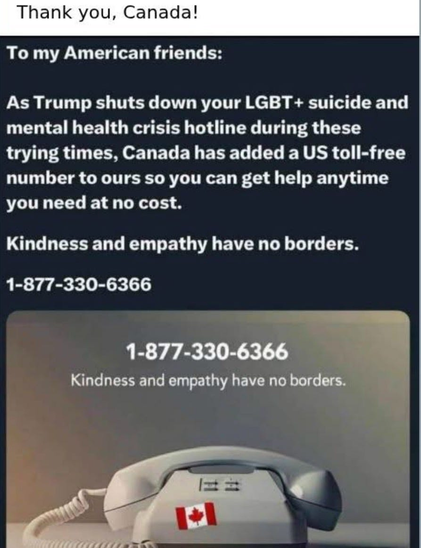When listening to The Beach Boys, it's a lot more fun to sing along to the backing vocals
Andy
@remixman@mastodon.cloud
- 200 Followers
- 240 Following
- 6.4K Posts
Enjoy music and computers. Self-taught guitarist. Avid reader. Rock, jazz. Blind. Braille, assistive technology! 27. Atheist. Opinions are mine.
Worth a read. New Yorker first reaction to Trump bombing Iran, archived. https://archive.ph/2025.06.22-041205/https://www.newyorker.com/news/the-lede/donald-trump-bombs-iran-and-america-waits
You don't have to prefix things with "doom" anymore, that's just the default now. You can just say scrolling.
In one of Steve Gibson's recent Security Now podcasts, he talks about the Tower of Hanoi puzzle. Anyone know of an accessible version for iOS? That way there's no physical space but you can still play with it?
"If buying isn't ownership
then piracy isn't theft"
Forbes has released their first-ever Accessibility 100 list of the 100 biggest innovators in the field of Accessibility. We are so excited to be included on this list! https://www.forbes.com/lists/accessibility-100/
Today in 1846, 179 years ago: the first baseball game is played in New Jersey (United States).
no no, not a teams meeting, it's a meet meeting. on google meet. it might be called duo for you? i sent you a hangouts to the drive link on messages. no no not your gmail inbox, it's under "all mail", not every email goes to the inbox, haha. or if you're using the classic mode it might be under meetups or promotions. yeah where the chats used to be, before they made google voice an RCS thing. have you got it from google play? no not the green one, the new one with the multicoloured icon. you can only use the green one with legacy members. ok so the problem is you're on workspace for business, it's under google one basic now. did you try quick sharing it? no see you can't use it on a tablet, only a phone or laptop, unless you want the plus features, that only works on phones of course. honestly the easiest way from here is through the docs plugin, unless you wanna family share if you can do vowifi
iOS Reminders Tip. A good feature in reminders is that you can create sections within a reminder list. For example, I have a Trip Packing List where I list out everything I need for a trip. Well within that list I have created sections; like bathroom, clothes, electronics, and even a section for things to do before I leave. Having things organized in sections just helps me make sure nothing is forgotten. You can even rearrange the sections in any order you like. Each section is a heading to make it easier to navigate between sections. Sections can be added to any list that you want. It is just a really good way of organizing your reminders within a list. Here is how to create sections, and how to rearrange them within a list. First, creating a section. 1, Open reminders and go to the list you want to add 1 or more sections. 2, Double tap on the more button. 3, In the pop up window, double tap on new section. After a section has been created, new section changes to manage sections, and that is what you would double tap on to create more sections. 4, You will land in an edit box, type the name you want to give the section. 5, Now go back to the top of the screen and double tap on the done button. Now, rearranging sections. 1, Go to the list you want to rearrange the sections. 2, Double tap on the more button, then double tap on manage sections. 3, Double tap on edit sections. 4, All of your sections will be listed with a reorder after each title. Just double tap and hold with one finger on the section you want to move, and slowly moving the finger up or down. Once its where you want it, just release the finger. 5, When finished double tap the done button at the top of the screen. I hope this is helpful, and it helps you organize things better! Enjoy! #Reminders #List #Sections #Organize #Create #Edit #iOS #Voiceover #Tip