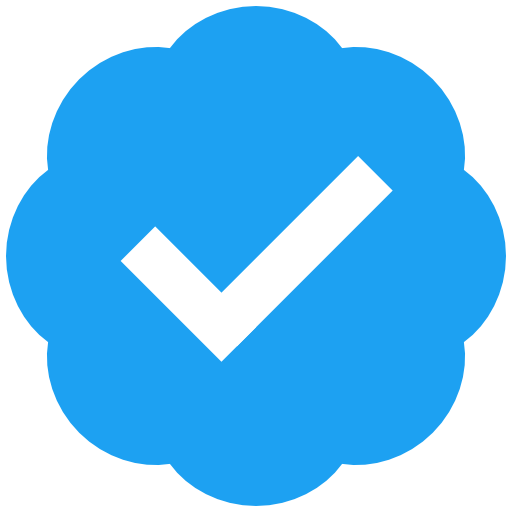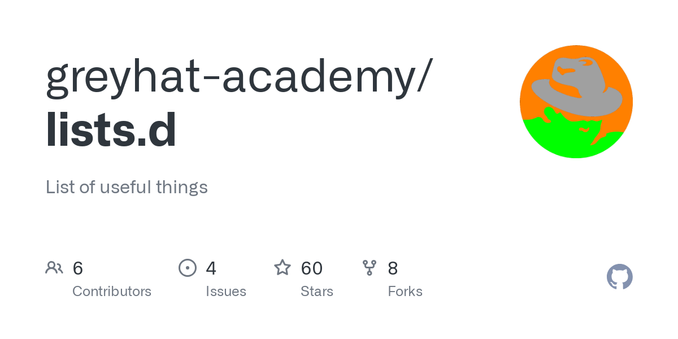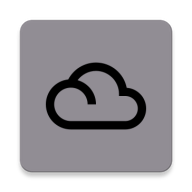@woe2you @miah unless they #SelfCensor their #DNS again...
From https://quad9.net/support/set-up-guides (press hamburger in top left to choose device)
Instructions for using 9.9.9.9
Open the Settings app on your Android device.
Select Network & Internet.
Select Private DNS.
Select Private DNS provider hostname
Enter: dns.quad9.net
Press Save
Verify Configuration
Visit on.quad9.net in your browser of choice.
@DoctorBrodsky @woe2you @miah given #Quad9 bowed before the #Contentmafia and censored #DNS requests, I'll continue to recommend using #OpenNIC's Servers instead
94.103.153.176 & 2a02:990:219:1:ba:1337:cafe:3 as well as144.76.103.143 & 2a01:4f8:192:43a5::2
- If you only add a single #IPv4 address, no #IPv6 resolution will take place over said provider or worse even no IPv6 connectivity at all...
I merely retain quad9 on said list for archival purposes. I Yeeted #CloudFlare aka. #ClownFlare since they are a #RogueISP!
@DoctorBrodsky @woe2you @miah There are some settings in the system...
Basically -> Settings -> Network & Internet -> Private DNS
and then add said IP addresses, seperated by a comma and space, like this:
94.103.153.176, 2a02:990:219:1:ba:1337:cafe:3, 144.76.103.143, 2a01:4f8:192:43a5::2
https://www.howtogeek.com/787039/how-to-change-your-dns-server-on-android/