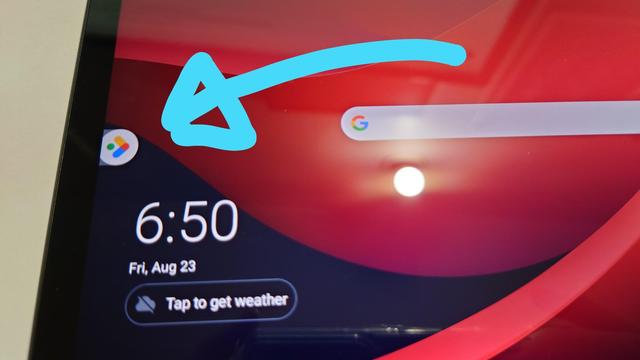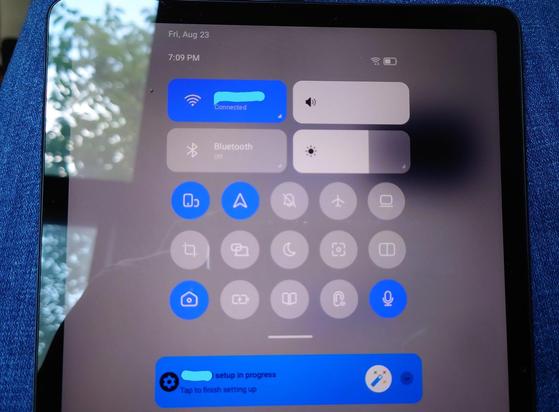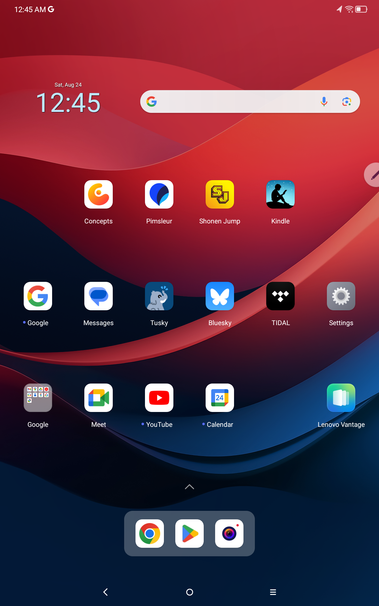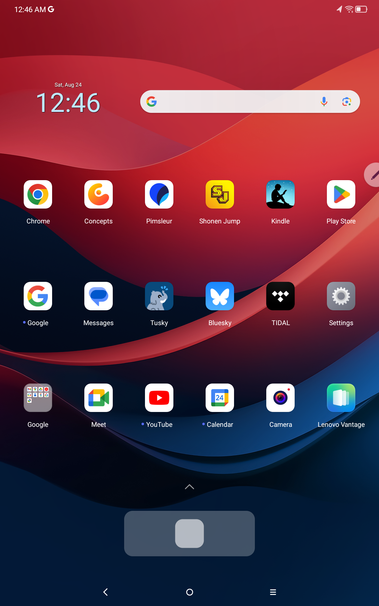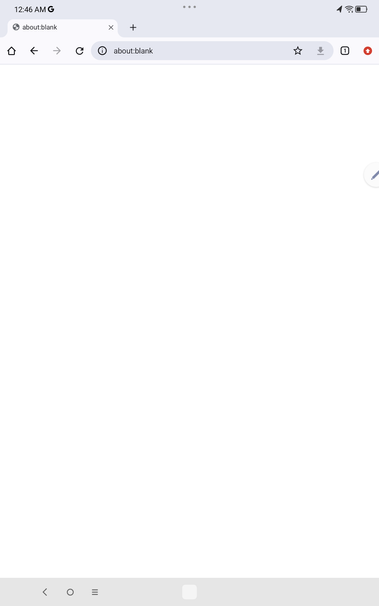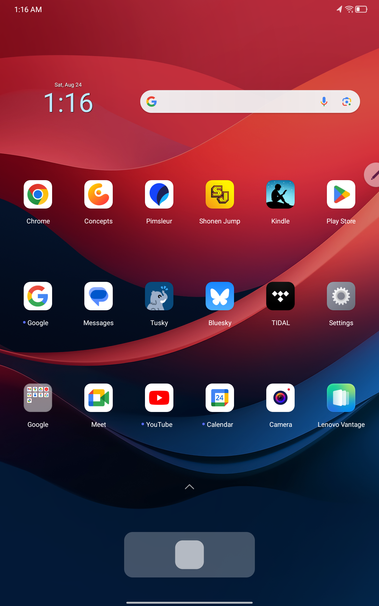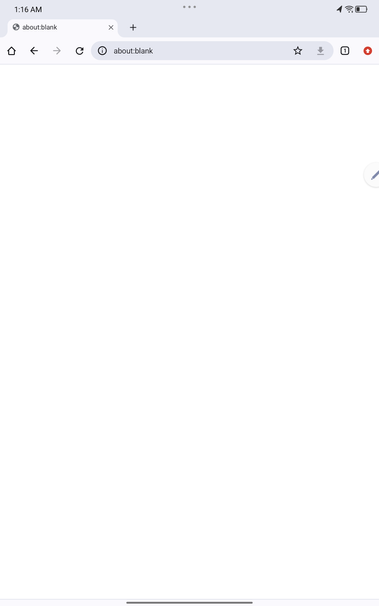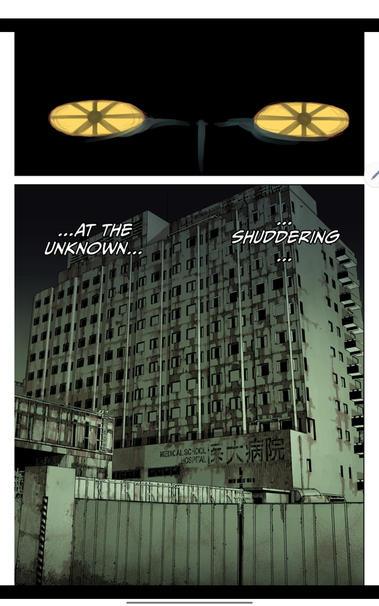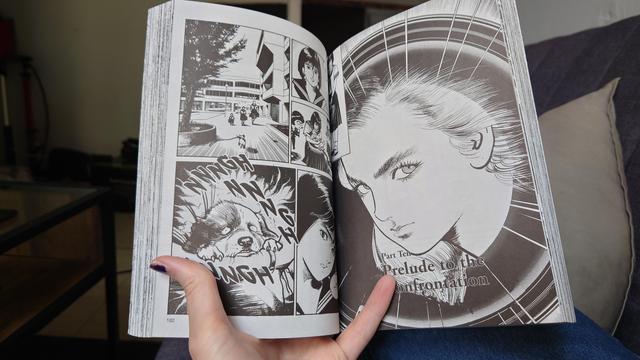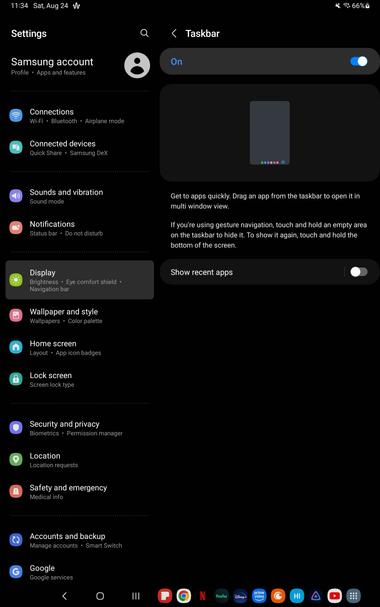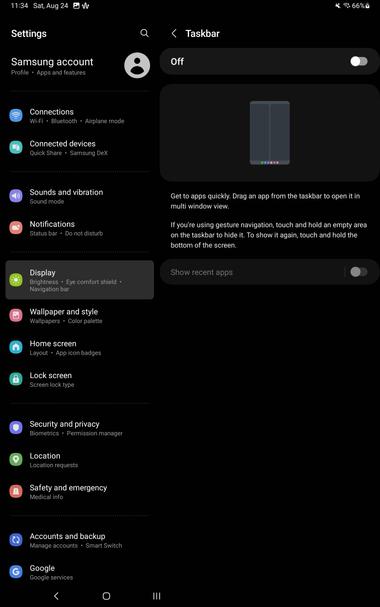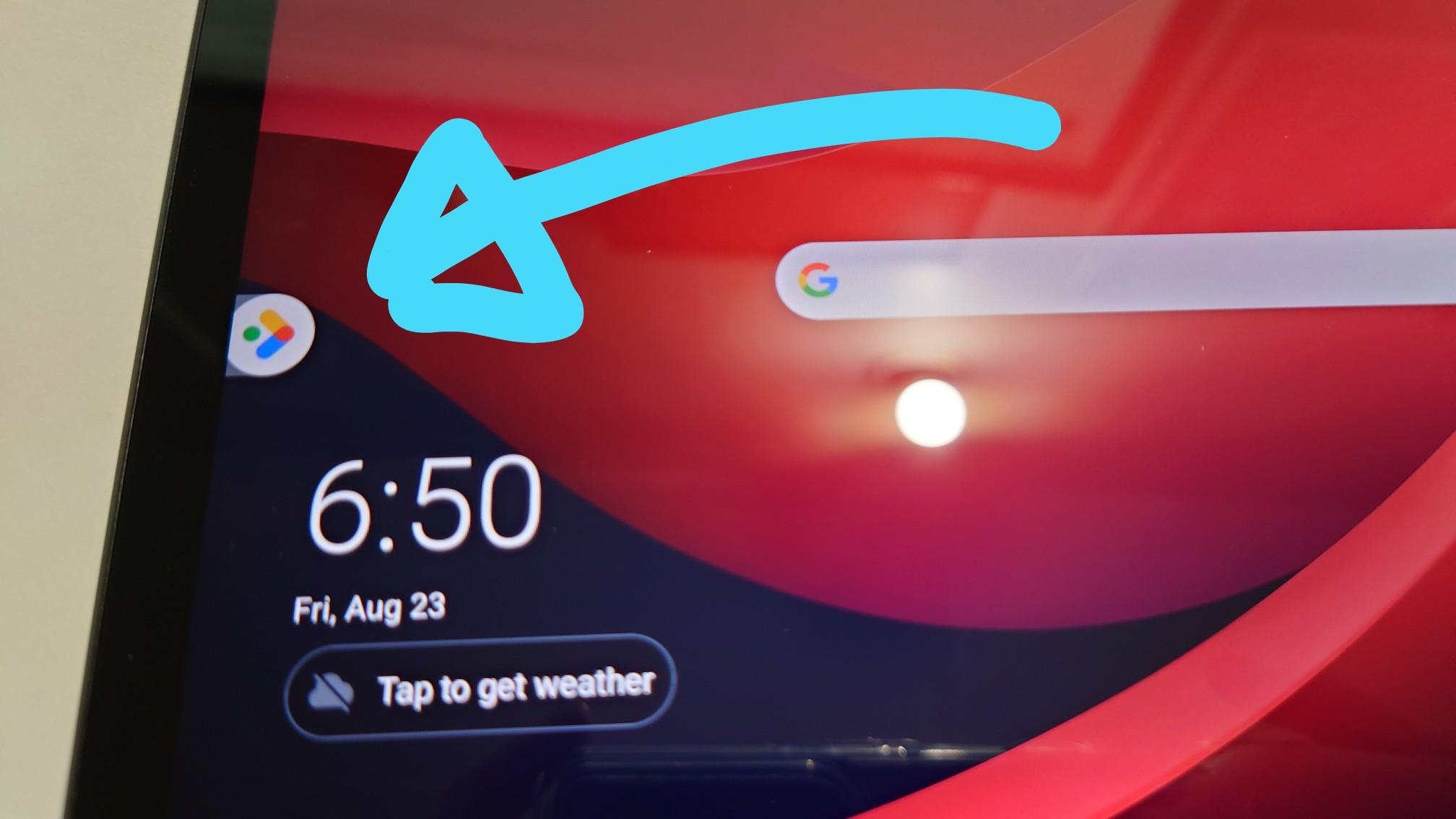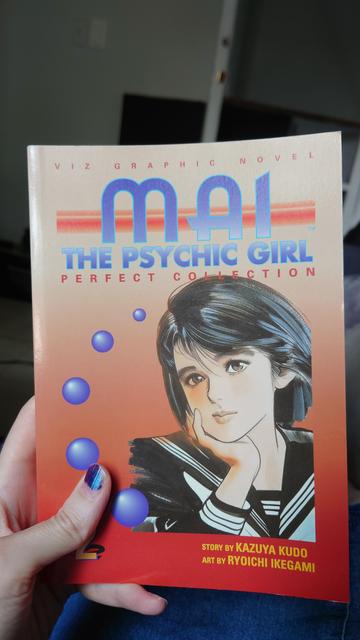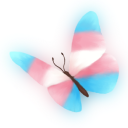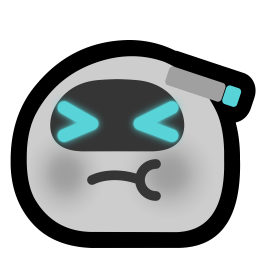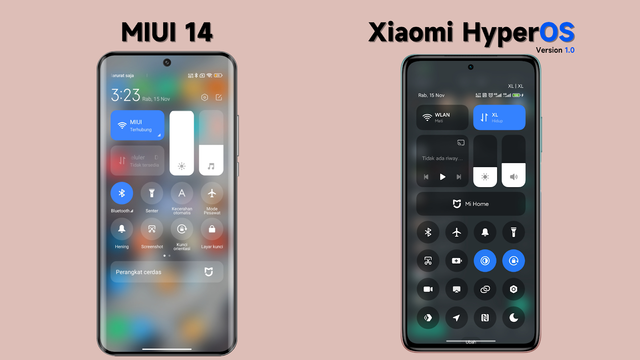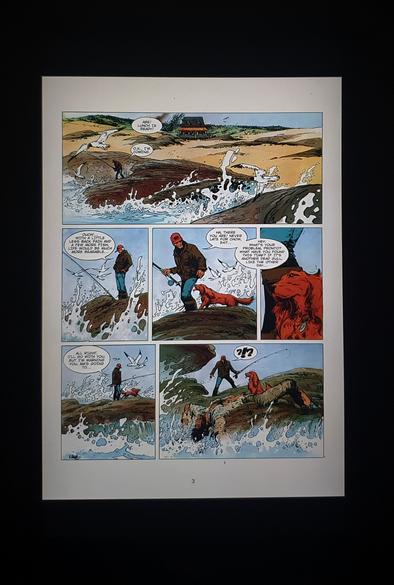- Can't log into Google; the Google service is fucked somehow. Need to reboot the tablet.
- Can't reboot the tablet because in new Android, Google has hijacked the "turn off" button to launch the Assistant instead.
- Can't turn off the Assistant because it won't let you turn off the Assistant unless you first sign into Google.
After rebooting, I have now successfully logged into Google. Now I want to turn off the Assistant.
I go into the Google app.
I tap the profile icon.
I tap "settings".
Nothing happens.
I tap the profile app again.
I tap the "settings" app again.
Nothing happens.
Often, when using Android products, I find myself wondering whether Google is aware that Android exists, or the device vendor aware that they are selling an Android device
What is this called, and how do I disable it? It is not "Discover". I already disabled that.
Willing to resort to ADB but only if necessary.
Here's my current bit of hell. The button bar has been changed into a "taskbar". The critical android navigation buttons get shunted to the side. (Which side is not consistent; it flips left and right at seeming random.) The additional space is taken up by little app icons, like the iOS dock.
What makes this unacceptable is *the side shunted navigation buttons vary*. On the home screen, they're centered like normal.
**The navigation buttons simulate physical buttons. They should NEVER move.**
Sources on Internet claim under Settings->Display there's a setting to turn off "Taskbar". It's not present on my system. So I think: Maybe I can just remove all the items from the bar. I find settings for "show recent apps in taskbar" and "recommended apps in taskbar". I disable them. That leaves only the "quick launch" bar from the home screen. I try removing all the icons from that.
*The quick launch bar, and the "taskbar", grow a noninteractive gray square in the space where apps would go*
So I have a non-optional bar at the bottom of the screen. What is the purpose of the bar? To contain a noninteractive gray square. Why is the noninteractive gray square there? Because otherwise the bar at the bottom of the screen would be empty. This is Android's Emotional Support Square.
Meanwhile, the Android nav buttons, to accommodate this, move randomly between left, right & center. I cannot use the Android nav buttons, *critical for basic use of the device*, without looking at the screen.
In my entirely sincere, non-joking opinion, any GUI that I have to look at in order to use is a bad GUI.
I should be able to use any computer program by just clicking and tapping on things, without having to look to see whether the things are there or not.
So here's where it gets bugfuck. Unable to use the nav bar because Google has decided it must randomly move around as a minigame, I sadly enable gestures.
A gray bar appears at the bottom of my screen.
To show me where to do the gestures.
I only??? Enabled??? Gestures???? In the first place?????? To make a gray bar at the bottom of the screen go away???????????
This is surprising to me. Based on my experience with their Windows PCs, I assumed Lenovo would be a v basic Android OEM and not fuck with shit like, say, Samsung would. In fact, the Settings on this device claims it isn't even running Android, but "Lenovo ZUI 16.0.070 Stable". This appears to be just Android, but with pen support (the pen support is nice) and *multiple* missing features in the settings (not just the taskbar).
I was expecting Lenovo to disappoint me but wasn't expecting *that*.
Based on that, despite again the form factor and weight distribution and price all being quite good, I currently recommend avoiding the Lenovo Tab M11, because in addition to their Android repackaging being very buggy in strange ways they just fucking delete shit out of Android at random, and how are you supposed to predict whether one of the things they deleted is one of the things you depend on?
I guess tomorrow I'll try to see how much of a normal Android experience I can recreate using ADB.
Ok, I'm complaining a lot but one last thing. I want to show you what I mean by Lenovo's patched Android being "Buggy".
I bring down Quick Settings. There's a little "edit" button in the corner. I want to configure my Q.S., so I tap it (it's small, it takes a couple tries). This takes me to
A gray line.
Q.S. is replaced with a gray line. I can move it down and up but I can't go back. I can no longer access Q.S. or my notifications. The only way to get out of this state is to *reboot*. Really.
As you can see in the video, closing + reopening the quick settings/notification shade doesn't fix it. Only reboot fixes it.
Nowwww, I guess I should admit: While experimenting with this, I found it's not an out of box behavior of the edit button. Rather, it is specific to "disable animations" accessibility mode, which I run enabled. So this is *less* of a jaw-dropping QA process slip than it appears.
But wow! "Enabling accessibility options can softlock the OS" is kinda a bad failure mode!!
Okay one thing I will say about this damn Tab M11 is that the speaker is actually *quite* good. This might just be my primary way of listening to Tidal now.
Bass stood up mediocre at best to the Roni Size Matter of Fact test but eh, what do you expect
Okay so going at the "can I get the NORMAL NAV BUTTONS INSTEAD OF HAVING THEM REPEATEDLY MOVE LEFT AND RIGHT" problem (which I really might just return this tablet if I can't figure it out) now
It's hard to search for because tons of people try to enable the taskbar on a *phone* but I appear the first person to want to *disable* it, I assume because I'm the first person who cares about computers who has ever purchased an Android tablet. Possibly the first person to buy an Android tablet period.
Also on every tablet NOT made by lenovo, there's just plain a "disable taskbar" option. So why would anyone be asking about this.
The closest to people asking about this are all Samsung users who say they fixed a problem similar to this with the "Good Lock" app. But that is Samsung exclusive?
I do some checks with adb shell settings list (https://gist.github.com/mcclure/47341511a2b91a1e64eb8a61b2f9ac4a) I find two settings in the "system" namespace that look germane but aren't it, and three mystery settings in the "secure" namespace
@mcc I have a Galaxy Tab. I can get you some adb output dumps. Just give me the exact step-by-step (including where to install any apps from, any settings to configure, etc) and I'll get it done in the next 24hrs
Why? Because with great QA experience comes great QA responsibility :D
@neatchee Thank you very much, I appreciate it.
https://gist.github.com/mcclure/75007673c786c8b5657d40fb5ad77a56
Note: I assume you're running Android 13 or Android 14, and I assume you already know how to set up adb, how to confirm with `adb devices` etc. The instructions also assume a Linux system, but if you are on Windows I can make modified instructions.
If the screenshot from step 3 turns out to look different from how I expected, I might ask you to try again. I don't have a local copy of the UI to compare.
@mcc I repeated the steps multiple times, even using three different tools for diffing just to be extra sure (powershell Compare-Objects, linux diff, and Sublime-Text's FileDiffs extension), and unfortunately there is no difference between the outputs of either 'system' or 'secure' with the taskbar enabled vs disabled on my Galaxy Tab S7+ (SM-T970)
Screencaps and SHA256 hashes attached for good measure