Quiz on MS EXCEL | #computertips | #windows | #MSExcel | #computer | #computereducation | #learn
Here you will get all kind of computer tips and tricks @Firebrand820. source
Quiz on MS EXCEL | #computertips | #windows | #MSExcel | #computer | #computereducation | #learn
Here you will get all kind of computer tips and tricks @Firebrand820. source
Finally got around to dealing with getting rid of that geoclue crap as an autostart on my system. (Literally the stupidest possible reason to use something that identifies a user's location and could potentially be used for tracking is... so that it can try to guess sunup/sundown times for screen filters rather than just using the clock or user manual control...)
The simplest way for a lot of this stuff is to copy the autostart entry from /etc/xdg/autostarts/ to ~/.config/autostarts/ and edit it to say "Hidden=true" for KDE and I think X-GNOME-Autostart-enabled=false for GNOME, but I found a great thread for more troublesome services as well as tracking down some of these things: https://discuss.kde.org/t/ssh-hack-block-kde-ssh-agent-autostart/18201/8 (systemd-cgls is super useful!)
Good riddance geoclue.
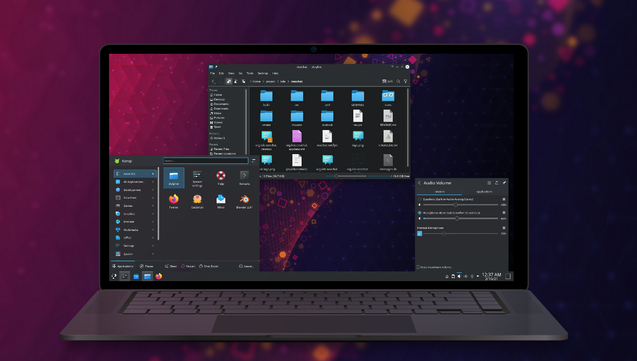
It is useful to understand what the terms mean: a “slice” is just a namespace for controlling resource allocation to a group of processes (see man:/systemd.slice for more details) and it doesn’t start stuff by itself - when stuff starts, it gets put into a slice. System services get put into the system.slice while user stuff gets put into the user.slice that is then sub-sliced into a slice per user, in it there’s the app.slice, the background.slice, the session.slice, and probably a few others. ...
💡✨ Unlock the power of Clipboard History in Windows 10 & 11!
• Enable: Press Windows key + V to turn on clipboard history.
• Pin & Manage: Keep important items pinned and easily accessible.
• Sync: Sync clipboard items across devices for seamless use.
Perfect for managing multiple copied items and saving time! 🖥️🔗
https://www.solidarityit.com/2025/01/13/unlock-the-power-of-clipboard-history-in-windows-10-and-11/
#SolidarityIT #FriendlyFussFreeIT #WindowsTips #ClipboardHistory #ComputerTips

How often do you use copy and paste? Did you know that Windows can store multiple clipboard items and even sync them across devices? Clipboard history is a hidden gem that can save you time and effort. Enabling Clipboard History To access clipboard history, press Windows key + V. The first time you try this, […]
How to fix USB Device Not Recognized on Windows 10/11
https://www.byteswifts.com/2025/03/how-to-fix-usb-device-not-recognized-windows-10-11.html
#USBError #Windows10 #Windows11 #TechSupport #USBNotRecognized #USBFix #WindowsHelp #PCTroubleshooting #ComputerHelp #USBConnection #WindowsIssues #DeviceManager #DriverUpdate #HardwareIssues #USBTroubleshooting #FixUSB #WindowsError #TechTips #ComputerTips #ITSupport #USBIssue #WindowsFix #ExternalDrive #FlashDrive #USBRepair #PCFix #TechGuide s #PCHelp #ErrorFix
WHY YOUR COMPUTER’S SOUND RANDOMLY SUCKS – HERE’S THE FIX!
💻🔊 Ever had your computer sound randomly go bad? It’s likely Windows messing with your drivers! Don’t let broken audio ruin your day – watch this quick guide and get your sound back in no time! Just download the right drivers from your laptop’s site, and you’re good to go! #ComputerTips
https://www.youtube.com/shorts/0x88VDLB78E
https://www.tiktok.com/@windmillcode/video/7431201941641809182
क्या आपने कभी अपने Windows कंप्यूटर पर ZIP फ़ाइल खोलने की कोशिश की है और पाया है कि यह डबल-क्लिक करने जितना आसान नहीं है? चिंता न करें! एक बार जब आप जान जाते हैं कि उन्हें कैसे निकालना है, तो ZIP फ़ाइलों को खोलना वास्तव में सरल है। आइए इसे कैसे करना है, इस पर एक त्वरित मार्गदर्शिका में गोता लगाएँ!
Windows पर ZIP फ़ाइलें कैसे खोलें
आप बस कुछ ही क्लिक के साथ ZIP फ़ाइलों में संग्रहीत किसी भी जानकारी तक आसानी से पहुँच सकते हैं। आइए चरणों के माध्यम से चलते हैं!
विधि 1: सेटिंग्स का उपयोग करना
आप किसी भी अतिरिक्त ऐप की आवश्यकता के बिना ZIP फ़ाइलें खोल सकते हैं। यहाँ बताया गया है कि कैसे:
बस हो गया! अब आप फ़ाइलों को आसानी से एक्सेस कर सकते हैं।
विधि 2: Windows Explorer का उपयोग करना
ZIP फ़ाइलों को खोलने का दूसरा तरीका Windows Explorer का उपयोग करना है। इन चरणों का पालन करें:
विधि 3: WinZip का उपयोग करना
यदि आप सॉफ़्टवेयर का उपयोग करना पसंद करते हैं, तो WinZip एक लोकप्रिय विकल्प है। इसका उपयोग करने का तरीका यहां बताया गया है:
आपकी फ़ाइलें सफलतापूर्वक अनज़िप हो जाएँगी!
मैं ज़िप फ़ाइलें क्यों नहीं खोल सकता विंडोज?
कभी-कभी, आपको ZIP फ़ाइलें खोलने में समस्याएँ आ सकती हैं। यहाँ कुछ संभावित कारण दिए गए हैं:
अब जब आप जानते हैं कि विंडोज पर ZIP फ़ाइलें कैसे खोलें, तो इसे आज़माएँ! यदि आपके कोई प्रश्न हैं, तो बेझिझक टिप्पणियों में पूछें। और अधिक उपयोगी तकनीकी युक्तियों के लिए वापस जाँचना न भूलें!
#computerTips #fileExtraction #fileManagement #howTo #softwareTutorials #techGuide #WindowsTips #WinZip #ZIPFiles